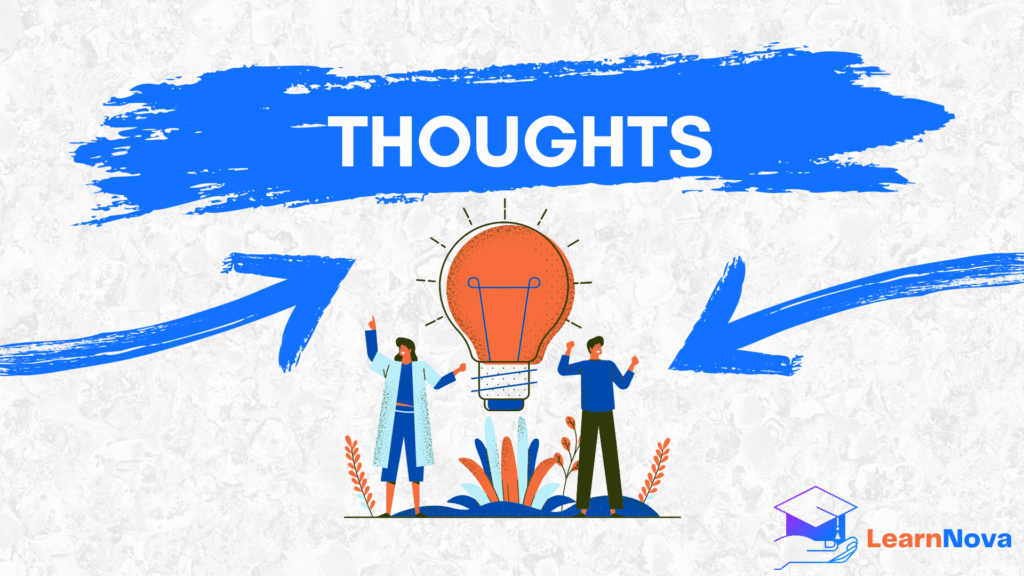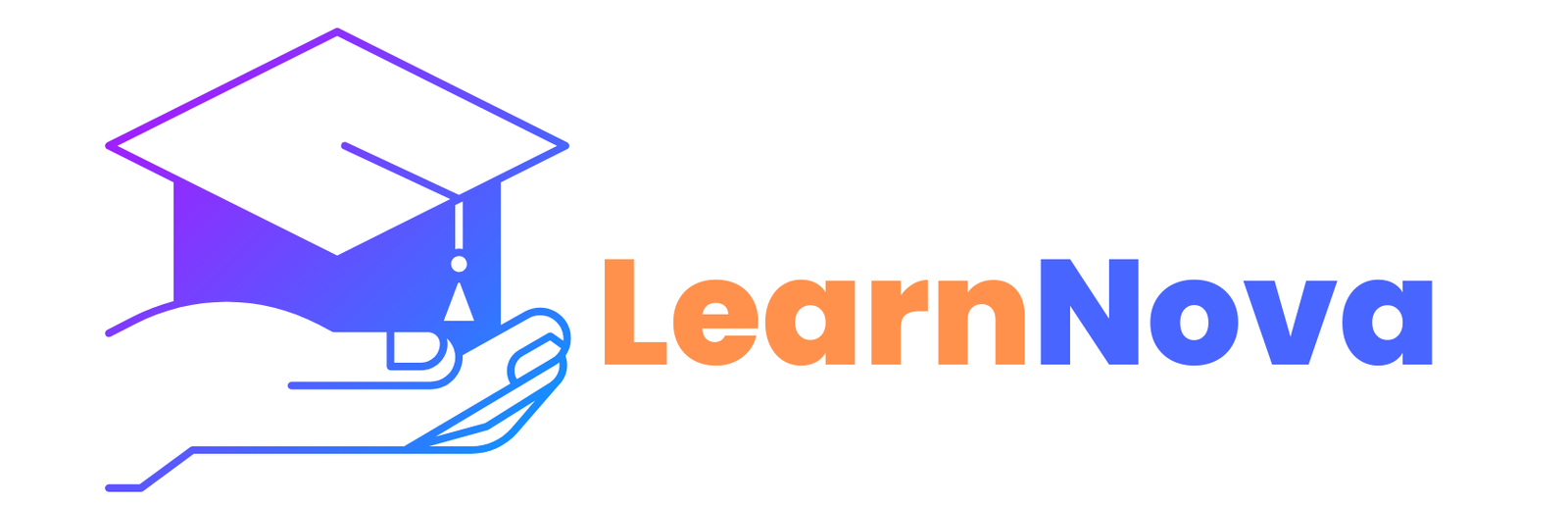How to Stop Google Photos Backup (Complete Guide)
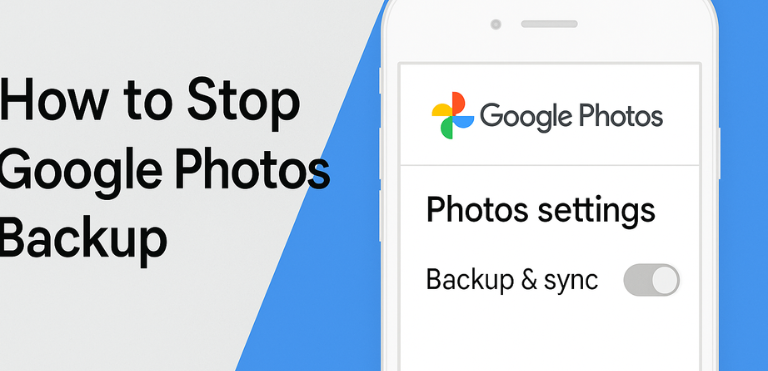
Table of Contents
Introduction
Google Photos is a powerful and convenient tool that automatically backs up your photos and videos to the cloud. While this feature ensures your media is safely stored and accessible across devices, there are times when you may want to disable it—perhaps to save cloud storage, protect privacy, or regain manual control over your photo uploads.
In this guide, we’ll walk you through how to stop Google Photos backup across Android, iPhone, and web platforms. We’ll also share helpful tips for managing your storage and alternative options.
Why You Might Want to Stop Google Photos Backup
You’re running out of free Google storage (15 GB shared with Gmail, Drive, and Photos).
You prefer to back up only selected photos manually.
You’re switching to another cloud storage provider.
You want to avoid auto-uploading personal or private content.
How to Stop Google Photos Backup on Android
Open the Google Photos app.
Tap your profile icon in the top-right corner.
Go to Photos settings > Backup & sync.
Toggle the switch Off.
Result: Google Photos will stop automatically uploading new photos and videos from your Android device.
How to Stop Google Photos Backup on iPhone
Launch the Google Photos app.
Tap your profile icon in the top-right corner.
Open Photos settings > Backup & sync.
Turn the toggle Off.
Result: New media captured on your iPhone will no longer be auto-backed up to Google Photos.
How to Disable Google Photos Backup on Web (Browser)
Visit photos.google.com and log in.
Click the gear icon in the top-right to open Settings.
In the Backup & sync section, uncheck or disable the feature if available.
Note: The web version primarily manages settings, not uploads—desktop uploads usually happen via Google Drive for Desktop.
Bonus Tip: Switch to “Storage Saver” Mode Instead of Disabling
If your primary concern is storage, consider switching to “Storage saver” (formerly High Quality) mode instead of turning backup off:
Storage Saver: Compresses photos and videos with minimal quality loss; doesn’t count heavily against your storage.
Original Quality: Stores media in full resolution; uses more storage space.
To switch:
Photos Settings → Backup & sync → Upload size → Select Storage Saver.
Manual Management Tips After Disabling Backup
Once automatic backups are off, you can still:
Upload photos manually when needed via the app or browser.
Organize media into albums for easy access and sorting.
Delete unnecessary photos from Google Photos to free up space.
Back up to other platforms like iCloud, OneDrive, Dropbox, or an external hard drive.
What Happens After You Stop Google Photos Backup?
New photos/videos won’t sync to the cloud automatically.
Existing backed-up content stays safe in your Google Photos account.
You become fully responsible for managing and securing your media.
Alternative Backup Options
If you no longer want to use Google Photos, here are other solutions:
iCloud Photos (for iOS users)
Microsoft OneDrive
Dropbox
Amazon Photos
External USB or Hard Drive Backup
Disabling Google Photos backup is quick, easy, and puts you back in control of your digital memories. Whether you’re optimizing cloud storage, switching platforms, or just want to upload manually, the steps above give you the flexibility to manage your media your way.
Want to reclaim your space and privacy? Take back control today.
Share your thoughts